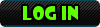Lesson 0: Codeblocks1)
The first think I will show you in these tutorials, is how to get your IDE. Simply for the sake of time, I am only going to do Codeblocks. Codeblocks is a highly suggested IDE. It is also cross-platform. So, if your reading this while running Mac (or Linux), then you can still get Codeblocks.
2)
So, what is an IDE? An IDE (Integrated Development Environment) is a computer program (or set of programs) that transforms source code written in a computer language (C++ in our case) into another computer language (binary code). The most common reason for wanting to transform source code is to create an executable program.
So, our compiler, Codeblocks, is going to take our code that we write, and transform it into binary code that the computer can read and then execute the file.
NOTE:: For those of you who don't know what binary code is.
Binary code was the first programming language. It is the only language that a computer can directly read. You might recognize it if someone showed it to you. Binary code looks like this. 10100010101111010010110100100100010010111111101011110101001010011
That is the only thing a computer can directly read.3)
How do I get my IDE? Download your IDE from this link:
[You must be registered and logged in to see this link.] If you are on Windows, then download this one:
codeblocks-10.05mingw-setup.exe
If you are on Mac, then download this one:
codeblocks-10.05-p1-mac.dmg
If you are on Linux, then it depends on what distro of Linux that you are using. (Depending on if you are on a 32-bit or 64-bit operating system)
4) After you have Codeblocks installed and running. Click on the setting tab at the top. Then click Editor.
-In the General Settings, there isn't anything, you need to mess with, but you can play around with it.
-If you go to the next tab, Folding, you don't need to do anything to it.
-In the next one though, set the right margin hint to a black visible line. This will allow you to see when your code has passed the console window's margins.
-In Syntax Highlighting, you can change the colors of all the different key words in the C++ language. Well, not ALL of them, but the most prominent ones.
-Skipping down to Code Completion and Symbols Browsing. Code Completion is just a fancy way of saying, "The compiler will finish the code for you." This is very handy when you can't remember some of the key words but you remember what they start with.
-If you like to use keyboard shortcuts, you customize them in the Keyboard Shortcuts menu. Notice the picture for it in the left.

-WXSmith is nearly useless, in my opinion. It is almost the same as Visual BASIC, just not as good. Although, you can play around with it if you wish.
-The final tab is Source Formatter. You can change the way your coding looks with braces and such.
Now you can click OK and you are ready to start coding in Lesson 1 where we learn about the structure of a basic C++ program.
Here is a link to my friend's video tutorial of Lesson 0: Code::Blocks on YouTube:
[You must be registered and logged in to see this link.]